🎨 User Interface Conventions
Before we talk about the different sections, let’s discuss some conventions about the user interface.
1. Dark mode
If you find the default theme too bright you can enable the dark mode by clicking on the moon/sun icon located at the top of the screen

2. Tables
Most of the information in OpenUEM is displayed on tables with columns and rows.
2.1 Sorting and filtering
Next to a column’s name you can find two icons.
| Icons | Description |
|---|---|
| It allows you to sort the rows alphabetically or by date. You can click on it to change sort order (ascending, descending) | |
| When clicked you can select some elements from the menu to filter results. If a filter is applied the icon is shown in red |
If a filter is applied you should find a button above the table that allows you to clear all filters.
2.2 Items selection
Some tables offer the possibility to select several items:
- You can select item by item by clicking on the checkbox at the beginning of the row.
- You can select all items on the current page by clicking on the checkbox that is shown in the table’s header. If you click on that icon to uncheck, all the rows in that page will be unchecked.
- You can select all items on every page by clicking on the Select all button or deselect all items with the Deselect all button. Once you select some items, you’ll see that some buttons are enabled to apply an action on the selection.
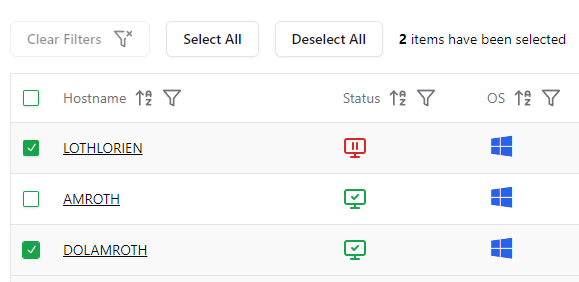
The number of selected items is updated with every selection and can be found next to the Select All and Deselect All buttons.
2.3 Pagination
Information can be paginated.
You can specify the number of items per page using the dropdown menu
You navigate through the pages using the navigation bar. Next to it, you'll find the number of items displayed.
3. Automatic refresh
Some pages are refreshed automatically where you'll find the following button. You can click on that button to perform a manual refresh.
By default, the refresh time is set to 5 minutes. You can change that time in Admin -> General Settings
Now, let's start with the Agents section.
4. More actions
If you find three dots in a table row, that’s a button that offers more actions to perform on the element enclosed in that row.
5. Go back
You can use the back button of your browser to go back to a previous page or section. OpenUEM is not a Single Page Application and uses HTMX to build an user interface with hypertext.