🕵️ Windows Agent
OpenUEM agents are responsible for inspecting your endpoints information and offer additional services like file browsing, package deployment, and VNC connections.
This page explains how you can install an agent in a windows system.
While the agent can be installed on a Windows Server endpoint, note that the support is limited and some data may be missing from the reports.
1. Download the Windows installer
You can visit the Downloads section located either on the sidebar or on the navbar and select the Windows option to get the download link.
Download your preferred version and note that you can check if the checksum matches using Powershell's Get-FileHash:
Get-FileHash openuem-agent-setup.exe
Algorithm Hash Path
--------- ---- ----
SHA256 3796E6D2A3C388919EE07DF41956854B8256DC57DCD671007F88FDFF18BC46E4 C:\Users\doncicuto\Downloads\openuem....
2. Install the agent
The agent can be installed silently from the command-line or using the wizard
2.1 Silent installation from the command-line
The agent requires some certificates that you can either place them next to the installer or use the installer flags to specify the location and other settings.
If you want to place the certificates next to the installer, you must place the following certificate and private key files in the same location where the openuem-agent-setup.exe is located:
- ca.cer, this is the Certification Authority certificate file. You should find the file in the folder where the OpenUEM Server/Docker was installed under
certificates\ca\ca.cer - sftp.cer, this is the public part of SFTP certificate that the console will use to authenticate SFTP connections. You should find the file in the folder where the OpenUEM Server/Docker was installed under
certificates\console\sftp.cer - agent.cer, this is the certificate that allows the agent to connect with the NATS server. You should find the file in the folder where the OpenUEM Server/Docker was installed under
certificates\agents\agent.cer - agent.key, this is the private key that allows the agent to connect with the NATS server. You should find the file in the folder where the OpenUEM Server/Docker was installed under
certificates\agents\agent.key
If you want to use the installer's flags:
- /cacert=path, this is the flag for the Certification Authority certificate file. You should find the file in the folder where the OpenUEM Server/Docker was installed under
certificates\ca\ca.cer - /cert=path, this is the flag for the certificate that allows the agent to connect with the NATS server. You should find the file in the folder where the OpenUEM Server/Docker was installed under
certificates\agents\agent.cer - /key=path, this is the flag for the private key that allows the agent to connect with the NATS server. You should find the file in the folder where the OpenUEM Server/Docker was installed under
certificates\agents\agent.key - /sftpcert=path, this is the flag for the public part of SFTP certificate that the console will use to authenticate SFTP connections. You should find the file in the folder where the OpenUEM Server/Docker was installed under
certificates\console\sftp.cer - /tenantid=id, the numeric ID of the organization that you want this endpoint to belong to. You'll have to add /siteid=id too. You can get the ID of the organization from the organization's list
- /siteid=id, the numeric ID of the site that you want this endpoint to belong to. You'll have to add /tenantid=id too. You can get the ID of the site from the site's list
- /server=domain:port, specify the server's name and port where the NATS server is located
- /sftp=port, you can set the port that will be used by the SFTP server
- /vnc=port, you can set the port that will be used by the VNC proxy server
Don't forget to use the /VERYSILENT flag
Once you've copied the required certificates or set the right flags, you'll have to run the setup command with administrator privileges using the available flags. Here's an example:
openuem-agent-setup.exe /server=lothlorien.local.openuem.eu:4433 /sftp=2022 /vnc=1443 /VERYSILENT
As the installation is silent wait a couple of minutes and check if you see the application as installed

Now go to the 2.3 section to know about the following steps
2.2 Wizard installation
If you install the agent using the wizard you must introduce some information about the OpenUEM server and specify the location for the certificates required by the agent.
The agent windows installer is digitally signed. Microsoft Windows will show you the following information about the installer.
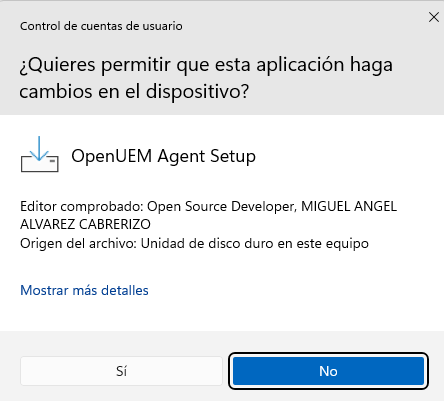
Once the installer starts you must select the language (English or Spanish)
Then you must accept the Apache 2.0 Open-Source license clicking on "I accept the agreement"
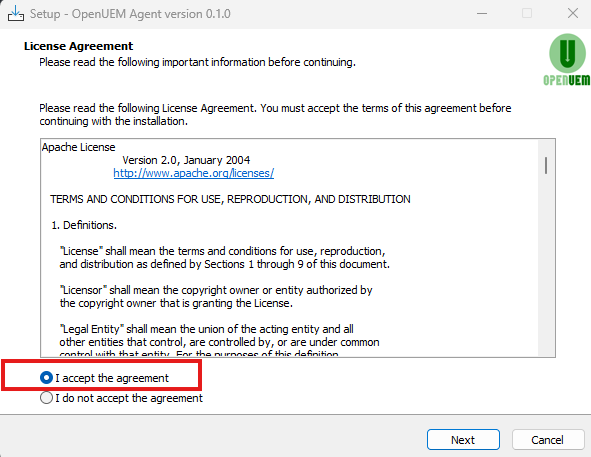
Now introduce, OpenUEM NATS server URL in the format server.your.domain:port (if you use a cluster you must introduce a comma between the servers)
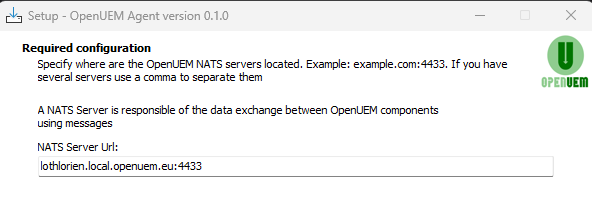
The Agent has an SFTP server used to browse, update or delete files from the console. You must specify the port number (default: 2022)
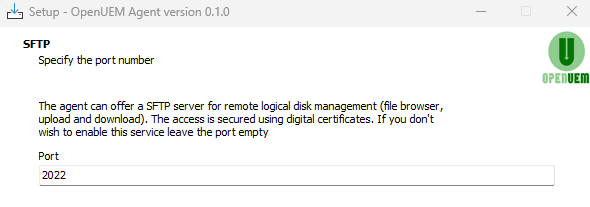
The Agent can use a VNC Proxy if you install a supported VNC server. If no VNC app is installed this port won't be used. Specify the port number for the proxy (default: 1443)
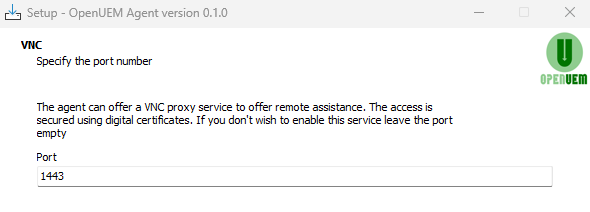
It's time to specify the location of the certificates required by the OpenUEM agent.
If you place the certificate and private key files next to the installer, you'll only have to click on Next thanks to the default values
Introduce the location of the OpenUEM CA certificate file (ca.cer)
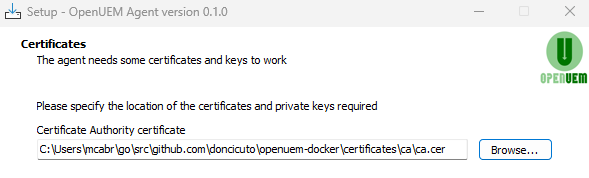
And, set the location of the agent certificate (`certificates/agents/agent.cer), the agent private key (certificates/agents/agent.key) and the sftp certificate for the console (certificates/console/sftp.cer)
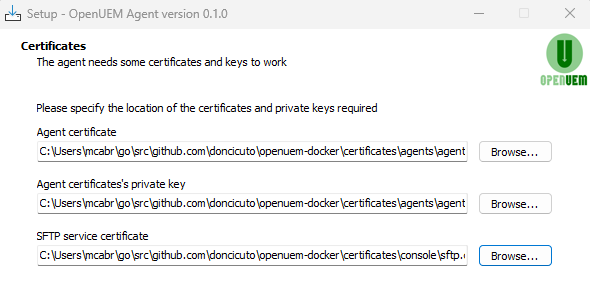
If you want that your endpoint is associated to an organization and site that you've created in OpenUEM console (🎯 Version 0.7.0) you can specify the IDs (numbers) or leave the fields empty to use the default organization and site. You can get the ID of the organization from the organization's list and the ID of the site from the site's list.

Finally, click the Install button and wait for the installation to finish
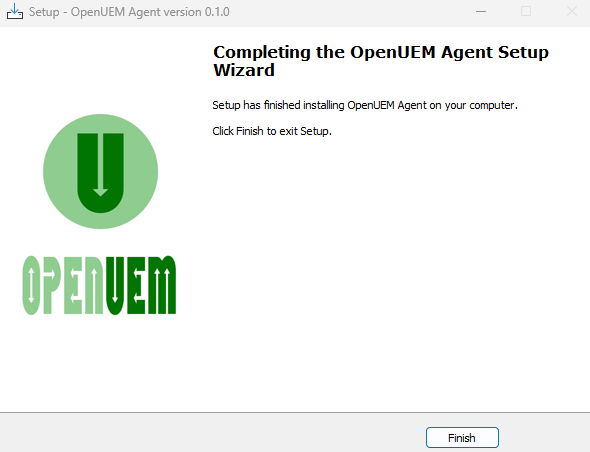
2.3 Next steps and troubleshooting
After the agent installation, if everything goes fine you should see the agent in the console's agents' view ready to be admitted

If you don't see the agent in the console something may have gone wrong. You can visit the agent folder located at C:\Program Files\OpenUEM Agent and check the logs or the certificates folder. If the connection with the agent is possible, you can use the "Show agent's log" in the console Agents view to see the logs from the console.
In the logs folder you should check the openuem-log.txt that should explain the possible error:
- Maybe your NATS server or the Agent Worker (or both) is not running
- Maybe you specified the wrong path for the required certificates. You can copy the certificates by hand using the required names or uninstall the agent and install it again.
- Maybe you specified the wrong name for the NATS server or the port. You can edit the
config\openuem.inifile and change the domain name or port and restart the OpenUEM Agent service.
Note that the installer creates firewall rules for Microsoft's firewall. If you use a different firewall check that your agent can connect to the NATS server port, and that your endpoint has the VNC and SFTP ports enabled for incoming connections from the console to the endpoint.
Need more help?, Open an issue in GitHub or send a message in Discord!